Some software offers to be installed in 32 bits or in 64 bits. If 64-bit software is generally faster, they also require a 64-bit Linux. If you have any doubt, here's how to know if your Linux is 32 or 64 bit.
1-Click the System button at the top right of the screen (toothed wheel button).
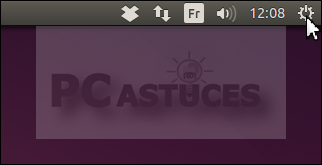
2-Click System Settings.
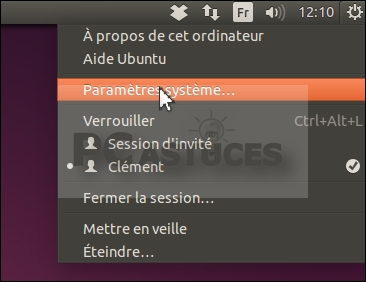
3-In the System area, double-click Details.

4-The OS Type element then tells you whether your system is 32-bit or 64-bit.
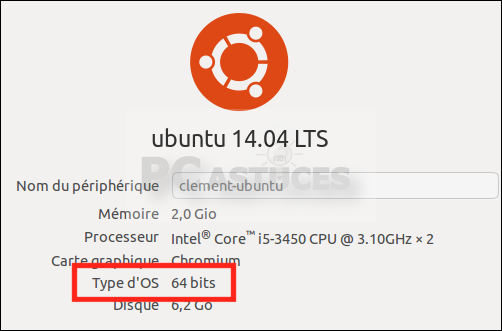
5-Note that you can also use the arch command in a terminal. You will know if your system is 32-bit (i686) or 64-bit (x86_64).
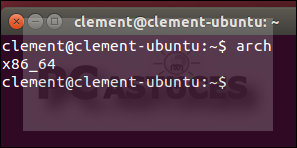
1-Click the System button at the top right of the screen (toothed wheel button).
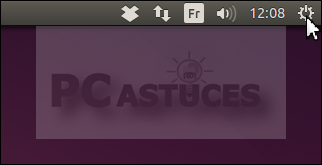
2-Click System Settings.
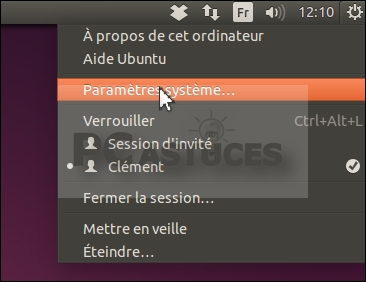
3-In the System area, double-click Details.

4-The OS Type element then tells you whether your system is 32-bit or 64-bit.
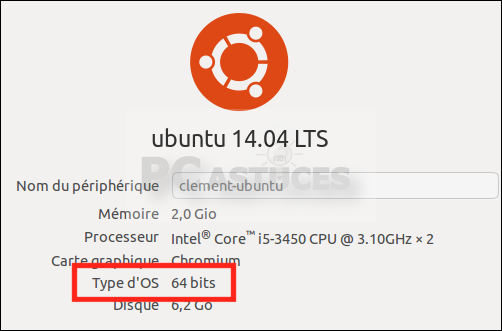
5-Note that you can also use the arch command in a terminal. You will know if your system is 32-bit (i686) or 64-bit (x86_64).
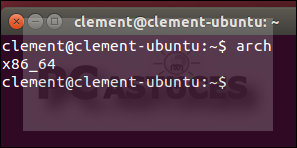
Commentaires